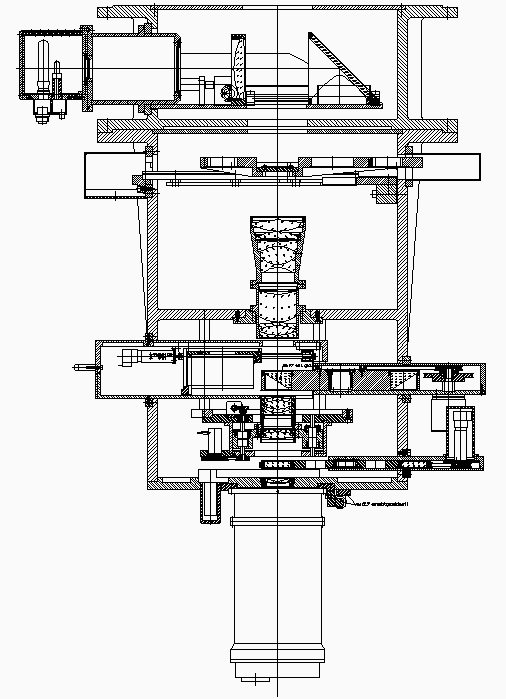
Figure 1: Layout of CAFOS 2.2
| Important note: The correct FITS header of your data and many QUICKLOOK commands (eg. offset/slit) depend critically on the correct Setup of the instrument parameters (step 4). Although the instrument setup is normally done by the staff, it is recommended to check the setup parameters at the beginning of your observing run (>setup). |
| cafos: | >abc →xyz | choose xyz in selection window >abc of CAFOS 2.2 control GUI |
| CCD: | def | press def in CCD control window |
| midas> | ghi | start command ghi in MIDAS foreground |
| Chip ID | f0 [µ] |
field lens [mm] |
pisel size [µ] |
columns x rows | scale [µ/arcs] |
CAFOS angle [degree] |
|---|---|---|---|---|---|---|
| Site-1d | 800 | +2.1 | 24.0 | 2048 x 2048 | 45.32 | 0 |
| Lor-8o | 700 | +1.9 | 15.0 | 2048 x 2048 | 45.43 | 180 |
| Site-xx | 15.0 | 2048 x 4096 | ? | ? | ||
| Tek-13c | 1100 | +2.3 | 24.0 | 1024 x 1024 | 45.3 | 0 |
| Star | RA (2000) | DEC (2000) | AB (650nm) |
|---|---|---|---|
| GD 50 | 03 48 50.1 | -00 58 30 | 14.499 |
| Hz 4 | 03 55 21.7 | +09 47 19 | 14.800 |
| Hz 2 | 04 12 43.5 | +11 51 50 | 14.198 |
| G 191 B2B | 05 05 30.6 | +52 49 54 | 12.156 |
| BD+75 325 | 08 10 49.3 | +74 57 58 | 9.886 |
| GD 108 | 10 00 47.3 | -07 33 31 | 13.898 |
| Feige 34 | 10 39 36.7 | +43 06 10 | 11.496 |
| Hz 21 | 12 13 56.4 | +32 56 31 | 15.093 |
| Hz 44 | 13 23 35.4 | +36 08 00 | 12.019 |
| GRW+70 5824 | 13 38 51.8 | +70 17 09 | 13.108 |
| BD+33 2642 | 15 51 59.9 | +32 56 55 | 11.024 |
| BD+28 4211 | 21 51 11.1 | +28 51 52 | 10.850 |
| CCD/Dewar | Tek#13 | Lor#80 | SITe#1d |
|---|---|---|---|
| Number of Columns | 1024 | 2048 | 2048 |
| Number of Rows | 1024 | 2048 | 2048 |
| Last column on frame | ? | ? | 2168 |
| e-/ADU (standard gain) | 1.7 | 1.5 | 1.45 |
| R.O.N. [cts] | 8. | 8. | 8.8 |
| Saturation [cts] | >65000 | ~35000 | ~50000 |
| at stand. gain [e-] | ~110000 | ~53000 | ~115000 |
| Pixel size [µm] | 24.0 | 15.0 | 24.0 |
| --- Setup: 1-Nov-1997 --- | |||
| Plate scale [µm/arcsec] | ~45.2 | ~45.43 | ~45.32 |
| i.e. [arcsec/pixel] | ~0.53 | ~0.330 | ~0.530 |
| Field [arcmin] | 9.0x9.0 | 11.3x11.3 | 16.0 diam. |
| Focus f0 | ~1100 | 700 | 800 |
| Field lens position | +2.3 mm | +1.9 mm | +2.1 mm |
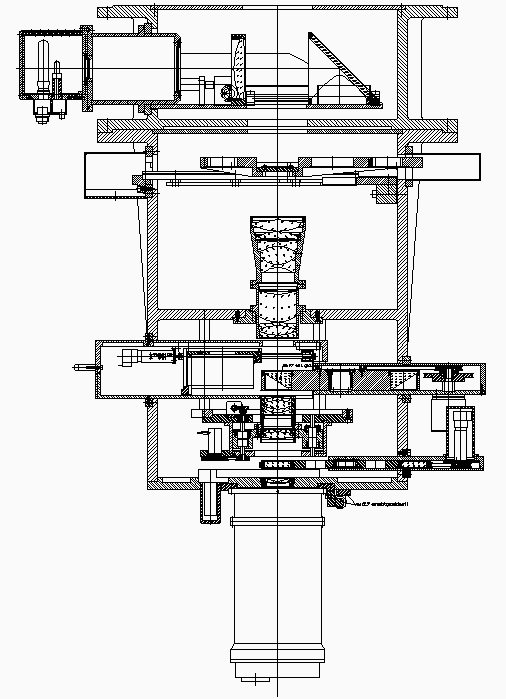
| Filter | &lambda,Δ&lambda [nm] |
tshort (s) | mlim | tlong (s) | mlim |
|---|---|---|---|---|---|
| free | 600,600 | 10 | 23.0 | 100 | 24.3 |
| B | 455,100 | 100 | 23.7 | 3000 | 25.6 |
| R | 650,170 | 50 | 22.9 | 3000 | 25.2 |
| I | 850,150 | 50 | ~22.1 | 3000 | ~24.4 |
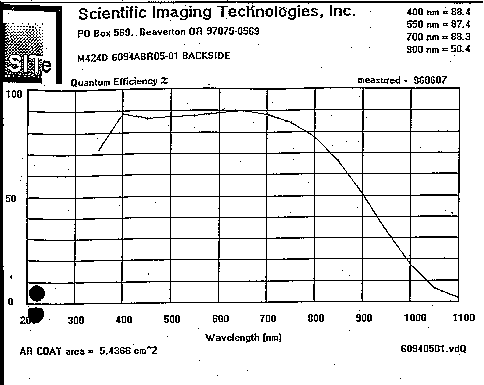
| Grism | No. | nm/arcsec | nm/24µm | σrms | &lambda range [nm] | λ2nd[nm] |
|---|---|---|---|---|---|---|
| B-400 | 7 | 1.830 | 0.976 | 0.05 | 320 . . . 800 | 650 |
| R-400 | 4 | 1.809 | 0.965 | 0.05 | 475 . . . 1100 | 860 |
| B-200 | 8 | 0.883 | 0.470 | 0.03 | 320 . . . 700 | 650 |
| G-200 | 9 | 0.859 | 0.458 | 0.016 | 400 . . . 850 | 720 |
| R-200 | 10 | 0.817 | 0.435 | 0.02 | 630 . . . 1100 | 1000 |
| B-100 | 1 | 0.374 | 0.200 | 0.009 | 320 . . . 580 | - |
| G-100 | 2 | 0.397 | 0.212 | 0.005 | 490 . . . 780 | 720 |
| R-100 | 3 | 0.383 | 0.204 | 0.010 | 590 . . . 900 | - |
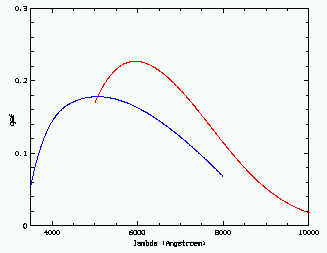
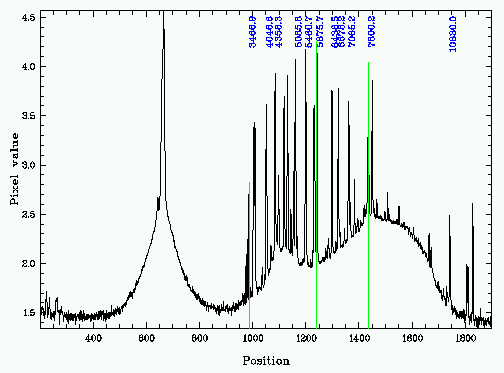
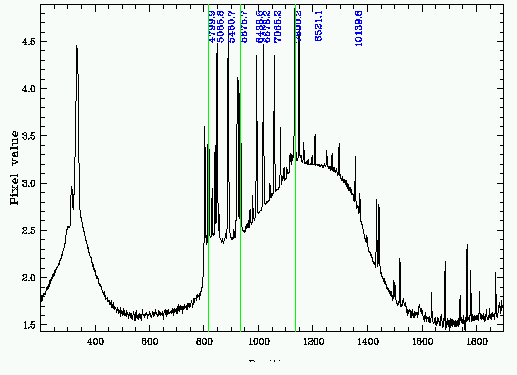
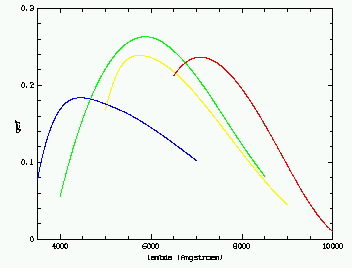
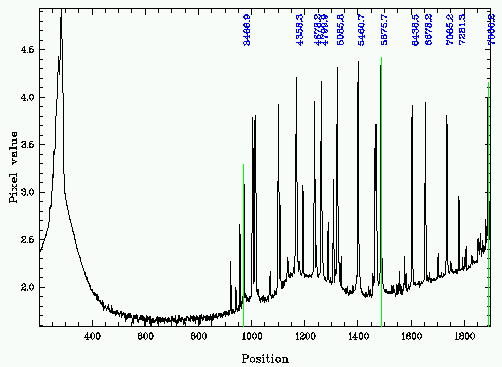
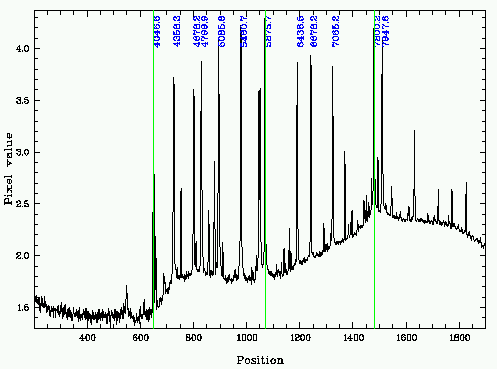
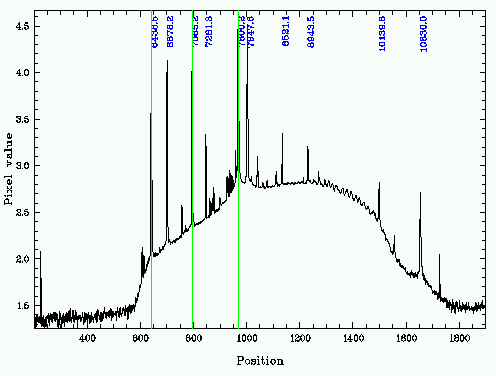
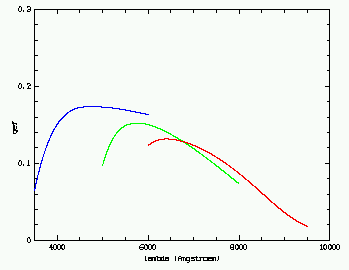
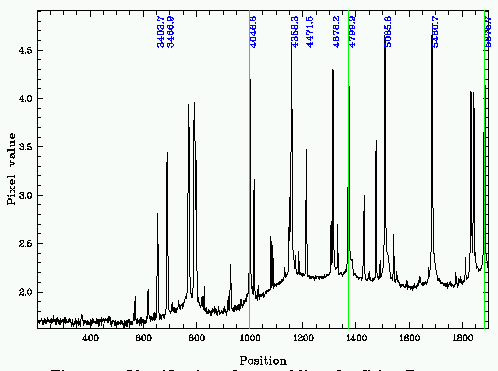
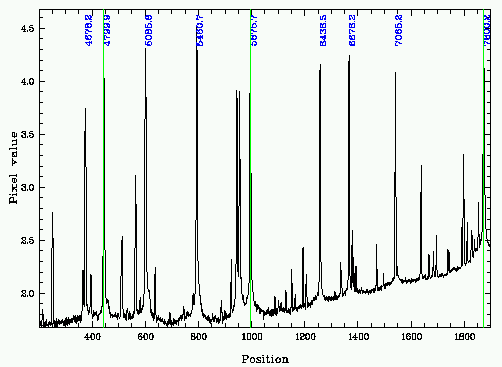
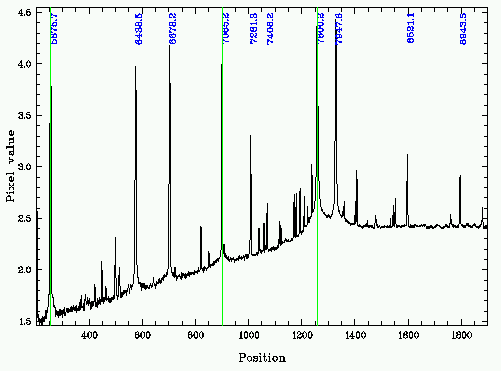
| CAFOS[/image] | |
|---|---|
| Purpose: | send command for remote control of CAFOS22 |
| Syntax: | CAFOS[/image] command [parameters] |
| Parameters: | |
| command | any CAFOS command |
| parameters | the parameters of this command |
| Function: | performs CAFOS command cafos> command parameter. |
| Example: | CAFOS filter 3 moves in filter 3 |
| CAFOS local sets CAFOS back to interactive mode | |
| CALIB/ETALON | |
| Purpose: | analyses calibration exposure for Etalon |
| Syntax: | CALIB/ETAL [image] |
| Parameters: | |
| image | image whith calibration exposure (produced by CSEQ/ETA), default is the last image recieved. |
| Function: | FOLLOW the instructions on the SCREEN ! The program automatically analyses the image taken with CSEQ/ETA. The (central) intensity level of the slit images taken with differnt wavelength settings are determined and filled into a table which contains * and the intensity. The values are plotted and fitted by a Gaussian. The peak position z0 is the new wavelength calibration for the Rb λ7946 line. |
| Example: | CALIB/ETA analyses last exposure. |
| CHECK/CCD | |
| Purpose: | checks whether image is background limited. |
| Syntax: | CHECK/CCD [image] |
| Parameters: | |
| image | CCD image, default is the last one received. |
| Function: | compares frame level with read-out noise |
| CLEAR/CCD | |
| Purpose: | clears CCD Receiver |
| Syntax: | CLEAR/CCD |
| Parameters: | none |
| Function: | the transmission signal from the CCD is removed. |
| CSEQ/ETALON | |
| Purpose: | Performs calibration exposure for FPI Etalon. |
| Syntax: | CSEQ/ETA[LON] (no parameters) |
| Parameters: | none |
| Function: | Uses a focus exposure with shifting the charge on the detector to get a multiple image of the longslit for different wavelength of the Etalon around a calibration line. Follow the instructions on the screen. Use CALIB/ETALON to analyse the exposure. |
| EXPLAIN[/ima] | |
| Purpose: | Online help for the Quicklook system |
| Syntax: | EXPLAIN command/qual |
| Parameters: | |
| command[/qual] | Any Quicklook Command. The qualifier has only to be specified if several different qualifiers exist for this command. For instance OFFSET/SLIT and OFFSET/AXIS. If NO parameter given all available commands are listed. |
| Function: | Displays help file |
| Example: | EXPLAIN lists all Quicklook commands. EXPLAIN look provides explanation for the command LOOK. |
| FOCUS[/ima] | |
| Purpose: | Analyses FOCUS exposure (produced by the FSEQ commands). |
| Syntax: | FOCUS[/image] image |
| Parameters: | |
| image | CCD image containing a focus exposure, default is the last one received. |
| Function: | FOLLOW the INSTRUCTIONS on the screen ! Mark the images of the focus star (or internal hole) on the display. Focus will determine their widths and plot them as a function of the focus value. A parabolic fit determines the position of the minimum (= best focus) and the seeing value at the best focus. If everything is ok, the focus and seeing value are saved in the SEEING LOG. |
| Example: | FOCUS analyses last image which has been received by the Background Receiver. |
| FSEQ/CAFOS | |
| Purpose: | Performs focus exposure sequence for internal CAFOS2.2 focus. |
| Syntax: | FSEQ/CAFOS [N-step] [N-shift] |
| Parameters: | |
| N-step | Number of exposures. |
| N-shift | Number of pixels for detector shift (not used yet). |
| Function: | FOLLOW the INSTRUCTIONS on the screen ! |
| Example: | FSEQ/CAFOS performs default focus sequence for CAFOS. The CAFOS focus is changed and the images are shifted in between each exposure by shifting the charge on the chip. |
| FSEQ/TELES | |
| Purpose: | Performs focus exposure sequence for telescope focus. |
| Syntax: | FSEQ/TELES [N-step] [N-shift] |
| Parameters: | |
| N-step | Number of exposures. |
| N-shift | Number of pixels for shift in between exposures. |
| Function: | FOLLOW the INSTRUCTIONS on the screen ! |
| Example: | FSEQ/TELES 9 performs focus sequence for the telescope containing 9 exposures. |
| INSPECT[/image | |
| Purpose: | Allows closer look to a received CCD image. |
| Syntax: | INSPECT[/image] [image] |
| Parameters: | |
| image | CCD image, default is the last one received. |
| Function: | Displays image in standard format (i.e. full image, standard cuts). The user can choose new cuts, another Look-Up Table and zoom into sub areas of the displayed image. |
| Example: | INSPECT displays last image received. |
| INSPECT/PHOTO | |
| Purpose: | Plot and analyse PHOTOMETRY LOG produced by the command PHOTOMETRY. |
| Syntax: | INSPECT/PHOTO nights ... (NOT IMPLEMENTED YET) |
| Parameters: | |
| nights | numbers of nights to look back |
| p2... | to be decided |
| Function: | |
| Example: | |
| INSPECT/SEEING | |
| Purpose: | Plot and analyse the CAFOS SEEING LOG. |
| Syntax: | INSPECT/SEEING [nights] [Xaxis] [Yaxis] [select] |
| Parameters: | |
| nights | number of nights to look back. Default: the current night only. |
| Xaxis | parameter to be plotted along X. Default: Jul.Date. |
| Yaxis | parameter to be plotted along Y. Default: FWHM. |
| select | selection of the entries in the SEEING LOG. Syntax as in standard MIDAS, e.g. :XFWHM.EQ.:YFWHM |
| Function: | Plots (selected) entries of the CAFOS2.2 SEEING LOG table. See command SEEING for a documentation of the most important table columns. |
| Example: | INSP/SEEING Plots the seeing FWHM of the current
night (FWHM along X is shown in blue). INSP/SEEING ? ? ? :XFWHM.EQ:YFWHM same as above but only the values from FOCUS exposures (which have XFWHM=YFWHM) are plotted. INSP/SEEING 5 T_tel F_tel Plots telescope focus for the last 5 nights as function of the temperature of the telescope structure. A linear fit gives the slope of the focus change. |
| LOOK[/image] | |
| Purpose: | Permanent display of incoming CCD images. |
| Syntax: | LOOK[/ima] (no parameters) |
| Parameters: | none |
| Function: | The LOOK process permanently checks whether a new image has arrived at the background receiver. The latest image is displayed. USE cntrl-C to stop the process !! |
| OFFSET/AXIS | |
| Purpose: | Position object of interest on the optical axis. |
| Syntax: | OFFSET/AXIS [image] |
| Parameters: | |
| image | Aquisition exposure, default is the last one received. |
| Function: | Object which should be placed on the optical axis has to be marked with cursor. The telescope offsets are calculated and (on request) automatically carried out. |
| Example: | |
| OFFSET/MASK | |
| Purpose: | NOT IMPLEMENTED YET !!! |
| Syntax: | |
| Parameters: | |
| image | Aquisition exposure, default is the last one received. |
| Function: | |
| Example: | |
| OFFSET/POLAR | |
| Purpose: | Bring object of interest into central stripe of polarization mask or the spectro-polarimetric slitlets |
| Syntax: | OFFSET/POLAR [image] |
| Parameters: | |
| image | Aquisition exposure, default is the last one received. |
| Function: | Follow the INSTRUCTIONS on the screen ! |
| Example: | OFF/POLAR displays last image and allows to mark an object which will then be placed in the middle of the central stripe of the polarimetric mask. |
| OFFSET/SLIT | |
| Purpose: | Bring object of interest onto the longslit. |
| Syntax: | OFFSET/SLIT [image] |
| Parameters: | |
| image | Aquisition exposure, default is the last one received. |
| Function: | FOLLOW the INSTRUCTIONS on the screen! The ACQUISITION exposure (which has to preceed the command) will be displayed. Mark the object of interest with the cursor box. The necessary telescope offsets to place the object on the slit will be calculated and (on request) automatically performed. Repeating the aquisition exposure is possible if the accuracy of the positioning has to be checked. |
| Example: | OFFSET/SLIT (no parameter) displays last exposure received. The object of interest has to be marked with the cursor |
| PHOTOMETRY[/image] | |
| Purpose: | Measure AB magnitudes of program or standard stars. |
| Syntax: | PHOTOMETRY[/image] [image] |
| Parameters: | |
| image | Any direct CCD image, default is the last one received. |
| Function: | |
| Example: | PHOTO day50001 measures AB magnitudes on frame day50001. |
| SEEING[/image] | |
| Purpose: | Measures seeing FWHM on direct images |
| Syntax: | SEEING[/ima] [image] |
| Parameters: | |
| image | Any direct CCD image, default is the last one received. |
| Function: | The user has to mark several stars ACCROSS the entire field on the display. Their widths are determined by Gaussian fits. A plot of the radial dependance of the seeing values allows to identify field effects in the PSF. The best seeing value ist stored in the SEEING LOG of Cafos2.2. |
| Example: | SEEING day50003 measures the seeing PSF on the direct frame day50003. |
| SET/CCD | |
| Purpose: | Select parameters of non-standard CCD detector in the Quicklook system. |
| Syntax: | SET/CCD chip |
| Parameters: | |
| chip | One of the CCDs available for CAFOS. At the moment there are: SITe-1d and Lor-8o |
| Function: | Sets some parameter keywords and loads in the appropriate dispersion table for wavelength calibration. |
| Example: | SET/CCD SITe-1d Change to parametres of SITe-1d. |
| SPECTRUM[/image] | |
| Purpose: | Reduce spectroscopic exposures |
| Syntax: | SPECTRUM[/ima] [image] [type] [FF frame] [range] [confirm] [sky] |
| Parameters: | |
| image | Any spectroscopic CCD image, default is the last one received. |
| type | image type = science, flat or arc, when type = ? the image type will be taken from the fits header. |
| FF frame | normalized Flat Field frame [default = noflat]. |
| range | range along slit for searching the object spectrum, default = [<:>] |
| confirm | confirm identification of (brightest) spectrum, [default = confirm] |
| sky | Sky range. Default="SKY", takes 50 columns on each side of the object. |
| Function: | The procedure automatically finds the brightest spectrum (but you can select another one interactively), subtracts the night sky and extracts the 1 dimensional spectrum (Horne algorithm). After that a standard wavelength calibration is applied. |
| Example: | SPECTRUM will extract 1-dim spectrum from last frame and perform standard calibration. |
| FFSEQ/DUSK | |
| Purpose: | Performs twilight Flat Field exposure sequence. |
| Syntax: | FFSEQ/dusk Filt ID Filt NR [t1,t2] [Nmax] level |
| Parameters: | |
| Filt ID | Filter Name (only used for header) |
| Filt NR | Filter Position in CAFOS filter wheel |
| t1,t2 | Minimum, maximum integration time (sec) [= 5,100] |
| Nmax | requested number of Exposures [= 4] |
| level | requested FF level (electrons) [= 30000] |
| Function: | Runs in Background ! |
| Example: | FSEQ/DUSK B 1 10,100 3 25000 performs Flat Field exposure sequence for the B filter (at position 1) in the evening. The minimum integration time (to start with) is 10 sec and 3 exposures (none longer than 100 sec) are requested. The level of each exposure will be around 25000 electrons. |
| FFSEQ/DAWN | |
| Purpose: | Performs twilight Flat Field exposure sequence. |
| Syntax: | FFSEQ/dusk Filt ID Filt NR [t1,t2] [Nmax] level |
| Parameters: | |
| Filt ID | Filter Name (only used for header) |
| Filt NR | Filter Position in CAFOS filter wheel |
| t1,t2 | Minimum, maximum integration time (sec) [= 5,100] |
| Nmax | requested number of Exposures [= 4] |
| level | requested FF level (electrons) [= 30000] |
| Function: | Runs in Background ! |
| Example: | FSEQ/DAWN B 1 10,100 3 50000 performs Flat Field exposure sequence in the morning. The maximun integration time (to start with) is 100 sec and 3 exposures (none shorter than 10 sec) are requested. The level of each exposure will be around 50000 electrons. |
| NEXT[/ima] | |
| Purpose: | Performs first and subsequent exposures of a sequence of imaging observations. Offsets telescope in between exposures. |
| Syntax: | NEXT[/ima] mode:n t int [header] [Dec] [Flags] |
| Parameters: | |
| mode:n | = start:n or continue. start:1 will start the first exposure of the sequence (at offset 0,0), start:5 will start the fifth exposure by moving to position 5 before integrating. continue starts next exposure of sequence. |
| Function: | Runs in Background ! Does telescope offset and starts next exposure. |
| Example: | NEXT start:1 600. NGC6618 will start the first
600 sec integration on NGC 6618. NEXT cont 800. starts the next 800 sec integration on the same object (after offsetting the telescope). |