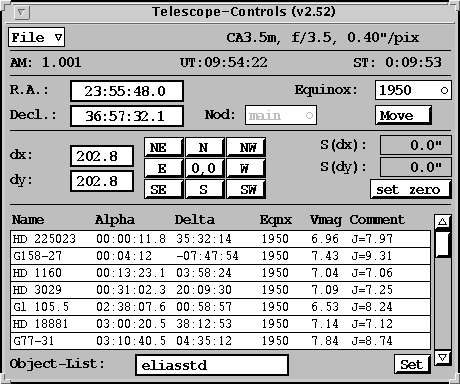
|
Omega-Prime Homepage |
Omega-Prime Observer's Manual |
MPIA Homepage |
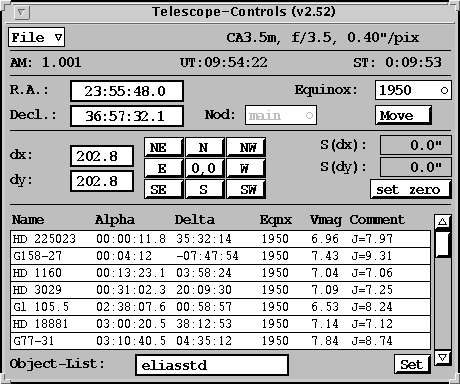
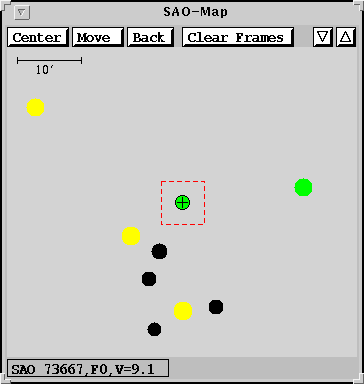
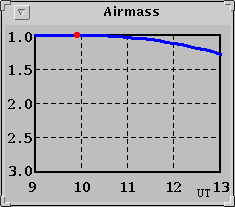
| Peter Bizenberger | Dave Thompson |
| biz@mpia-hd.mpg.de | djt@mpia-hd.mpg.de |
| Phone: +49 (6221) 528-311 | Phone: +49 (6221) 528-224 |