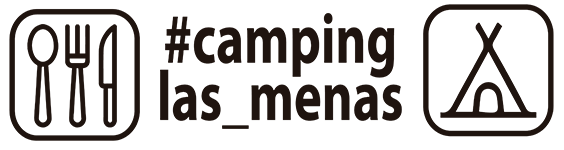<?php include('./phpScripts/filtered_ip.php'); ?>
Once the IP is assigned, please, configure the proxy for the web/ftp services to be derfel.caha.es at port 3128. This is the same for all protocols (http, https...)
If you're running Windows, do not worry, as you'll be given an IP and you will access our network normally. But, obviously, you'll not be able to access those Linux programs.
If you do not want to access that shared software (which will be the normal case), you have only to activate DHCP and proxy and forget about the main Linux Server.
The explanations given here are only for those having Linux and wanting to access such applications like Scisoft from ESO, which includes midas, iraf, ds9, saoimage, and so forth.
Steps for integrating a laptop into our linux system
1. Activate DHCP: of course, to have access to the Calar Alto Network, you must activate DHCP (dynamic addressing) on your laptop. If you're running Windows, you must tell your machine to get an automatic IP address.
2. Proxy: At Calar Alto we have http, https and ftp proxy. If you want to see external pages or you want to use ftp against external servers, you must configure your browser with the next proxy server:
http/https/ftp proxy : derfel.caha.es
port: 3128
As told above, if you only want to have access to the network, you can stop reading here
3. Activate NIS: This is useful for host resolving addresses within the Private Network. Parameters you must know are
domain name: caserv.caha.es
NIS Server: 150.214.222.10
Please, refer to your Linux distribution documentation in order to activate NIS
4. Activate autofs: You can simply tell your linux to start autofs with:
/etc/init.d/autofs start
Again, refer to your Linux distribution documentation if you want more information about autofs.
5. Modify nsswitch.conf: Optionally you can modify your nsswitch.conf to access first NIS:
hosts: nis [NOTFOUND=contiune] files dns
autofs: nis [NOTFOUND=continue] files
6. For using SciSoft: Enter as root on you machine. You must create a soft link on / (root) area:
ln -s /casoft/scisoft /scisoft
7. Setting environment: Enter as your normal user. Execute the next:
source /scisoft/bin/Setup.bash
8. If you want Iraf: Unfortunately for running Iraf on every system, you have to prepare it before you can use it for the very first time. Enter as root on your computer, and type:
source /scisoft/bin/Setup.bash (for csh see above)
cd $iraf/unix/hlib
./install
iraf root dir: /scisoft/iraf/iraf
image dir:
iraf commands: /scisoft/bin
Now, exit from root and enter with your normal user. Then you can give mkiraf command. Note you have xgterm.
9. Printers: If you want to use Calar Alto printers, you should know first which ones you could access. Here you find Calar printers:
| Queue Name | Type | Location |
| laser_a | HP LaserJet 4000 TN duplex |
Laboratory |
| laser_b | HP LaserJet 4000 TN | 3.5m. Telescope |
| laser_c | HP LaserJet 4000 TN | 2.2m. Telescope |
| laser_d | HP LaserJet 4000 TN | Hotel hall |
The information you must know to add a printer to your system is:
Server IP: 150.214.222.10
Type: CUPS
Normally this information is held within a file called /etc/cups/client.conf. On that file, set the next variable to our server:
ServerName 150.214.222.10.
Save the file and restart cups with /etc/init.d/cups restart. This should do all the job.
 English (UK)
English (UK)