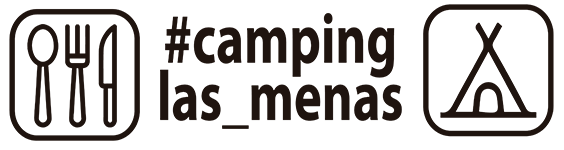This utility allows creating listings of the fits files. The listings are created acordingly to certains keywords from the fits headers, depending on the instrument. You must select the instrument and the keywords are read automatically. As well you can create your own keywords file, if you prefer having a different information on the listing. See below for the key file format.
If run from Solaris environment, this program works together with the registry. When a new astronomer comes to Calar Alto, as soon as he enters into the instrumentation machine, is invited to fill a form. This is our Observers Registry, that can be consulted with regView program. That information introduced on the form, will be used as the header for the listing. Of course, you must be registered previouly. If not, the header will be empty. There is another important thing for having the registry information on the header: you must start fitslist from a directory under the normal structure on the instrumentation machines. That means you must be somewhere under /disk-n/obs35_images on the ultra1 (3.5) or /disk-n/obs22_images on the ultra3 (2.2) or /disk-n/obs12_images on the ultra2 (1.23).
If run from Linux environment, it will run independently from the registry.
The possibilities of the program allow you to create a file with the listing, print it, only print the list or only displaying the list on screen.
On Solaris, this program can be called as flist.
Creating your own key files. Key file format:
KEY FORMAT
%ns or %nc : They are used for the same: a string field where n is the length of the string. If n is not given, the default is a 10 characters string.
%d or %nd : where n is a decimal number, it is used for a decimal field with n digits (Example: %4d will be a four digit field)
%n.mf : This is a float field of n digit (including the decimal point) where the decimal part is m digits. As a example, a field like 999.99999 will be %9.5f
Examples of real KEYS can be:
INSTRUME %s
OBJECT %15s
BITPIX %4d
DARKTIME %5.1f
AIRMASS %8.6f
HIERARCH CAHA DET CCD1 NAME %c
| datNo | Mandatory. This is the DAT device number. So for /dev/rmt/0 this parameter must be 0 |
| from | Mandatory. This is the first file to start with. First file on tape is always 1 |
| total | Mandatory. How many files we want to be copied on disk. If we want the whole tape, we can put a big number here (say 100000). At the End Of Tape, the program will stop automatically. |
| prefix | Optional. Files copied into disk are named as 00001.fits, 00002.fits, 00003.fits... and so on. If you specify this parameter, the prefix will be added to the number, with the _ character. So, if you specify this parameter to be "pepe", the files will be called pepe_00001.fits, pepe_00002.fits... and so on. |
datout 1 2 4 mar &
1 is the dat drive (/dev/rmt/1), 2 is the first file to be extracted, 4 is the number of files to be extracted and "mar" is the prefix.
So this command will extract files and will call them:
mar_00002.fits mar, mar00003_.fits, mar00004_.fits and mar_00005.fits
mar_00002.fits.fits, mar_00003.fits.fits, mar_00004.fits.fits and mar_00005.fits.fits
mar_00002.fits.fits.fits
and so on.
If you do not give any argument, a little help will be shown.
ffl
<action> : <action_status> : <message>
Where:
<action> is a string informing about the last action executed by the user
<action_status> can be 'OK', 'ERROR', 'WARNING' or 'INFO' . It will inform you how the action finishes. The first three messages are telling you if any error is present. The last one ('INFO') is used together with the 'Status' button at the GUI for giving you more info (text info) about the lamp controller answer. If you ask for status, you'll be given a string such:
0 - 1 - 0 - 0 - 1 - 7
<message> The last field is giving you a short description of the action.
Syntax:
flats [ ALLOFF] || [ L <x> ON || OFF [i] ]
Where:
x is the number of the lamp (from 1 to 5)
i is the intensity (0-9) for lamp 5
When lamp 5 is set to ON, you MUST select an intensity from 0 to 9.
Without arguments, you'll see a short description.
 English (UK)
English (UK)